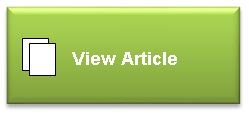by Dave Alexander, Lincoln Strategies, LLC
Abstract
View or download the entire article by clicking on the green button to the right.
GSA eOffer now requires extensive use of “plain text.” How can a proposal writer make the best of this situation?”
Are you writing a proposal for a GSA Schedule contract? Parts of the pitch, such as project descriptions, will include long text passages. Because of recent changes to eOffer, you will now have to enter these sections into text boxes within eOffer, in “plain text”—in some ways, the electronic equivalent of using an Underwood typewriter.
“Plain text” presents challenges. Proposal writers will have to prepare text sections without the use of underlines, bold text, italics, and hanging indents—the very types of formatting tools that we commonly employ to make documents look good and to improve readability. And while it is technically possible to use bullet points within plain text, they have severe limitations that reduce their effectiveness. Tables and graphics are out of the question. They are not available within a “plain text” environment.
The dilemma: One of your key goals in writing a proposal is to make sure that your content is presented in an easy-to-read, pleasing manner. When you write proposal sections using Word (or other word processing software), you rely on dozens of tools that are second nature—e.g., leading between paragraphs; judicious use of bold text to set off subheads; tables; and graphics. In the “plain text” environment, forget second nature. None of these tools will be available to you. The simplest chores—for example, creating distinctive subheads—become tedious.
This article has two main purposes:
- To describe the mechanics of pasting text into GSA eOffer text boxes, while avoiding common mistakes that can make a mess of it.
- To offer ideas on how you can maximize the readability of long text portions of your proposal within the constraints of “plain text.” For example, how can you insert bullet points or other special characters in a “plain text” environment?